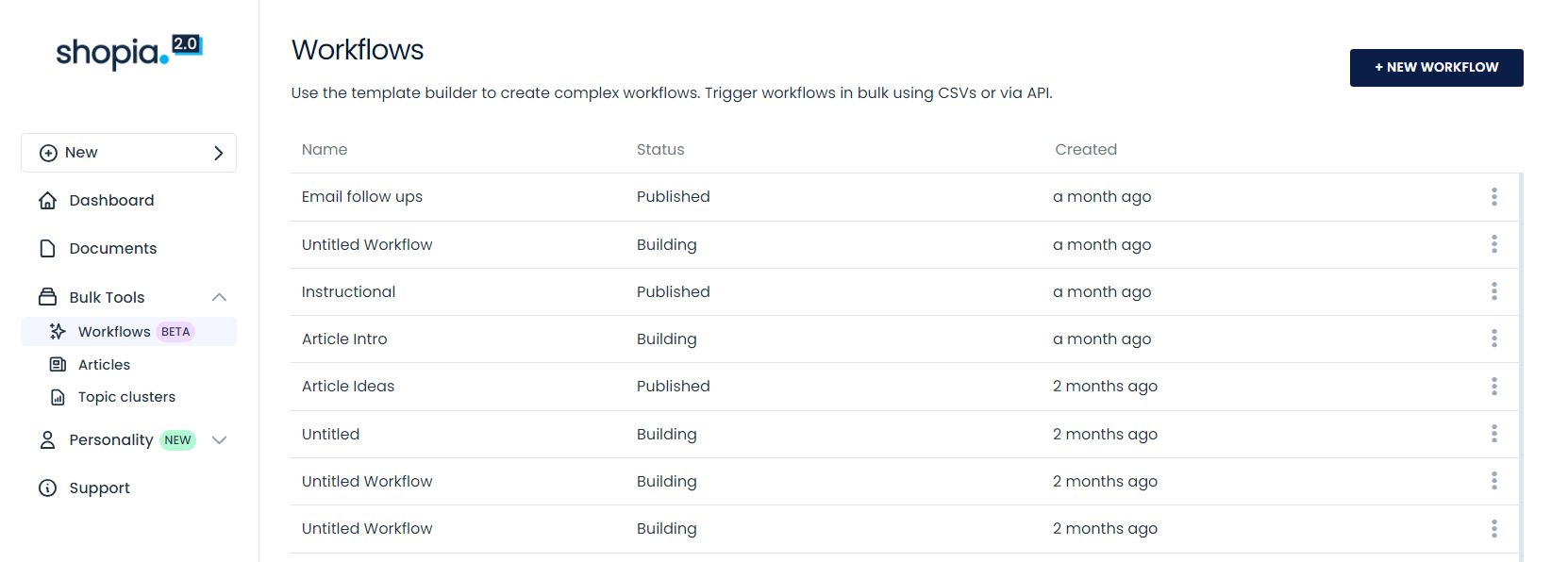Subscribe
together we can discuss new ideas, suggestions and solve issues to make our service even better for you.
together we can discuss new ideas, suggestions and solve issues to make our service even better for you.
together we can discuss new ideas, suggestions and solve issues to make our service even better for you.